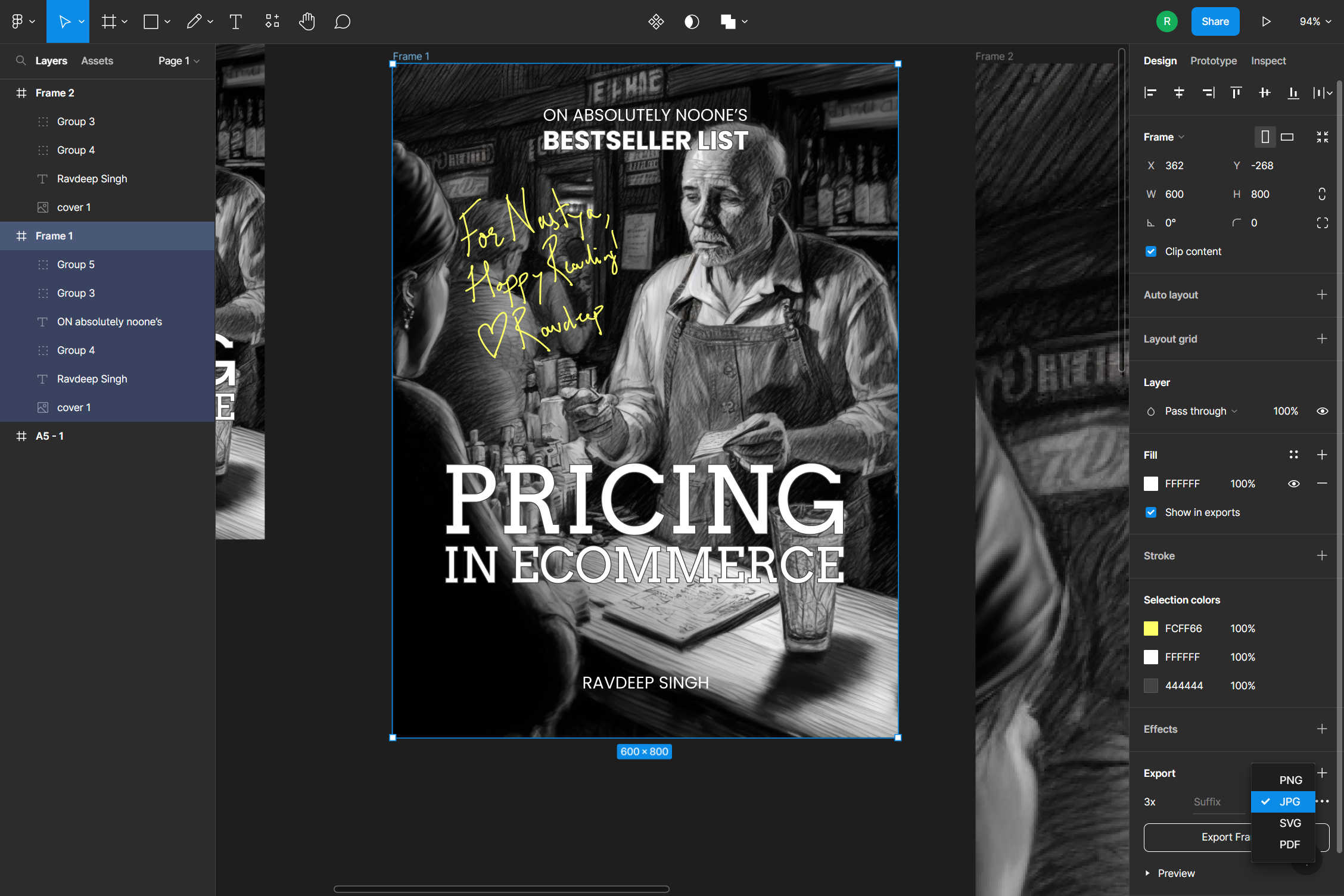Digitally signed ebooks
If you’re on my blog, chances are you already know that I recently published a book on pricing. One of the things my friends requested on it was to get a signed version of this.
Like any good product manager, the big question I asked myself: why should this feature exist?
- More demand: People explicitly asked for it and more people will buy if I can custom sign and deliver within a couple of days
- Royalty unit economics: For every book I sell on Amazon, they keep a 30-70% cut for themselves. I don’t resent this at all. It seems like they out-sell this website in a 5:1 ratio so far in the last 10 days. Incredible stuff. However, if my signing in 1 min makes for €3-€7 incremental revenue, the economics seems worth it.
- Sense of ownership: It’s so much fun to do it for my friends and I love the end output.
I searched for some advice on the internet and found this brilliant article by Matt Gemell. My trouble is two fold:
- I do not own an iPad (yet). I can change this but I can’t imagine many uses for a hunk of glass apart from reading graphic novels. I see the premise but it’s not for me.
- I did not use Ulysses as an app to write my book. I prefer writing in plain markdown in visual studio code (desktop app and web IDE within gitlab) and iawriter (android, iOS). I settled on this after an year of iteration and it works.
How should I create hand-signed copies? Fortunately, by now I have a lot of experience with pandoc and feel very confident in doing this myself now that I know what to do.
Step 1: Actually sign the book
I own a touchscreen laptop (Surface Laptop 3) which can take input from any stylus. In my case, I bought a simple 7 EUR stylus. Figma, the tool I used to design the ebook cover has a simple pencil tool to allow this signature and exporting this as a .pdf and a .png. The image in the head of the article shows this step.
Step 2: Use pandoc to incorporate these images into ebook
Pandoc is a lovely tool which is used to convert file formats e.g., markdown into a readable book (epub, pdf). Its strength in customization is its biggest weakness. Doing typesetting correctly in pandoc is tricky and requires patience. It took me almost 3 weeks of daily trial and error to typeset the book in the first place but with the exported image, this is now a piece of cake. The commands you can use (both windows and mac) are
Exporting as epub
pandoc combine.md -o Pricing_in_Ecommerce.epub `
--css ./css/Programmer.css `
-t epub3 `
--epub-cover-image=./images/cover_text_figma.png `
--table-of-contents `
--toc-depth=2
The stuff here is quite self explanatory that I take my markdown file, output it as as an epub which can be used on kindle, apple books, etc. with a few customizations to improve readability. The key ones being:
- Use Programmer.css download link. The idea here was to add some flourishes (code blocks, tables, footnotes) I was insistent on to make the book look nice. Individually, they seem small changes but in aggregate, this makes a huge difference to the final product. Maybe this was hard for me since I’m not a gifted creative but I recognize the difference between polish and a lack of it.
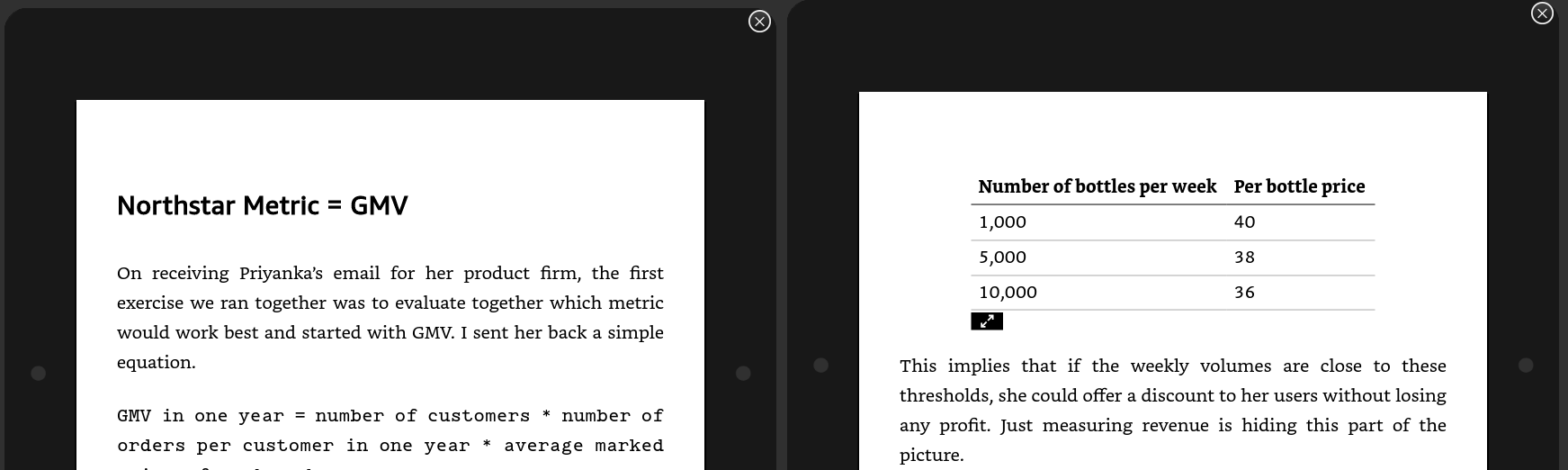 Flourishes
Flourishes - Custom cover image. The one we just signed.
- Autogenerate a table of contents in the front of the book at a depth of 2 levels i.e., chapter headings and subheadings.
Exporting as PDF
pandoc combine.md -o Pricing_in_Ecommerce.pdf `
--table-of-contents `
--toc-depth=2 `
--pdf-engine=xelatex `
--variable linkcolor=blue `
-V classoption=oneside `
-V linestretch=1.25 `
--listings -H ./css/head.tex
For the PDF, I’ll cover a similar version of above. The key changes are that the css is held in a tex file. The quirkiness of xelatex can be an entire book by itself which I won’t get to for retaining my sanity. Once exported, I just need to merge this pdf with the exported cover image pdf from figma.
I’m writing a small shell script to automate all of these steps downstream from when I sign the book. Will take half an hour which I’ll allocate once we get to tens of people asking for it. I hope you enjoy it.
Love, Ravdeep
← Home